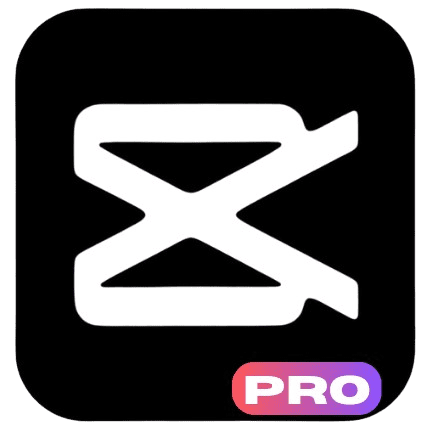How to Edit Videos in CapCut: CapCut is a powerful, mobile-friendly video editing app that has gained significant popularity in recent years. It offers an easy-to-use interface combined with a rich set of features, allowing anyone to create professional videos on their smartphones. Whether you’re an influencer, content creator, or just someone wanting to edit a family video, CapCut provides all the tools necessary to craft polished, engaging content.
The app has gained traction for its ability to offer robust video editing options without the steep learning curve seen in other editing software. It offers everything from simple trimming and transitions to advanced features like keyframe animation and chroma key. You don’t need prior editing experience to get started, making CapCut an accessible choice for beginners while still offering complex features for advanced users.
In this article, we will guide you through the entire process of editing videos in CapCut. From importing clips to advanced features and finalizing your project, this guide will help you unlock CapCut’s potential. Whether you are a novice or an experienced editor, this guide will help you make the most of this versatile app.
Also, Read
How to Use CapCut for Beginners
How Do You Start a New Project in CapCut?
Getting started in CapCut is straightforward. Once you download and install the app, open it and tap the “New Project” button to start editing. You’ll then be prompted to import media from your phone, such as video clips, images, and audio files. You can either select files from your phone’s gallery or capture new footage using CapCut’s in app camera feature.
After importing your media, they will appear on the timeline at the bottom of the screen. You can easily organize your clips by dragging them into place. The timeline allows you to position, trim, and arrange your clips before adding any transitions or effects. This interface provides an intuitive way to visualize your project from start to finish.
Once your media is imported and organized, you can start editing. CapCut allows you to cut, split, and trim video clips, which makes it easy to remove unnecessary sections. As you build your video, CapCut’s timeline makes it clear where each element fits into your project, giving you full control over the final product.
What Are the Basic Editing Tools in CapCut?
CapCut offers a wide range of basic tools to help you edit your videos efficiently. Some of the most commonly used editing features include:
- Trimming and Cutting: Trimming and cutting are the foundation of any video edit. You can easily trim the edges of clips to shorten them or cut out parts of the video that are unnecessary. Simply drag the clip’s edges to adjust the duration or tap the clip to split it into multiple sections.
- Adjusting Speed: CapCut allows you to adjust the speed of your footage. You can either speed up the video for fastmotion effects or slow it down for slow motion effects. This tool is perfect for creating time lapse videos or emphasizing specific moments in your footage.
- Adding Transitions: Smooth transitions between clips make your video more professional. CapCut offers several transition effects such as fade, slide, and zoom. To add a transition, tap between two clips on the timeline and choose your desired effect.
- Audio Editing: Adding background music or sound effects can significantly enhance your video. CapCut allows you to add music directly from its built in library or import your own. You can adjust the audio’s volume, trim it, or synchronize it with your video to create a seamless experience.
These basic editing tools form the foundation of your video editing process. Whether you are making simple cuts or creating a time lapse video, CapCut’s basic tools help you shape your footage into a polished video.
How Do You Use Advanced Features in CapCut?
CapCut also includes advanced editing features that take your videos to the next level. These tools allow for more intricate and creative edits that make your videos stand out. Some advanced features include:
- Keyframe Animation: Keyframe animation lets you animate video clips, images, or text. By placing keyframes at different points on the timeline, you can create smooth transitions in position, scale, rotation, or opacity. This is useful for creating motion effects and visual interest in your video.
- Chroma Key (Green Screen): If you want to create a video with a custom background or special effects, CapCut’s chroma key feature allows you to remove a solid colored background, such as a green screen. You can replace the background with any image or video to add a professional touch to your footage.
- Filters and Effects: CapCut has a wide range of filters and effects to enhance the look of your video. You can adjust color grading, apply special effects, or add cinematic looks to your project. Filters can help change the mood or tone of your video to match the style you’re going for.
- Text and Stickers: Adding text and stickers is a fun way to personalize your videos. CapCut provides customizable text options with various fonts, sizes, and colors. You can animate text to appear at different points in your video and make it match the overall pace of your edits. Stickers and emojis are also available to add some flair to your content.
These advanced features open up many creative possibilities. Whether you want to add dynamic animations, use a green screen effect, or apply filters, CapCut provides the tools to make your video visually stunning.
How Do You Add Music and Sound Effects in CapCut?
Audio plays a key role in video editing, and CapCut offers a variety of tools to help you incorporate music and sound effects. To add audio, tap the audio icon in the toolbar, and choose either the music or sound effects tab. CapCut includes a library of free music and sound effects, or you can import your own.
Once you’ve added your audio, you can adjust its length by trimming the track or syncing it with the video. CapCut also provides volume control, allowing you to adjust the background music and sound effects independently. If you need to fade in or fade out the audio, you can set the fade options within the audio settings.
Additionally, CapCut supports voiceovers. You can record your own voice directly in the app and add it to your video. This feature is perfect for creating commentary videos, tutorials, or narrations. CapCut also allows you to sync the voiceover with specific moments in the video, ensuring smooth integration.
CapCut’s robust audio tools enable you to create a seamless audio visual experience. Whether you are adding background music, sound effects, or voiceovers, you can enhance your video’s atmosphere and engagement.
How Do You Export and Share Your Video from CapCut?
Once your video is edited, it’s time to export and share it with your audience. CapCut makes the export process simple. After finalizing your edits, tap the export button in the top right corner. CapCut allows you to choose from various export settings, such as resolution and frame rate.
You can select the resolution based on your needs, ranging from 480p to 4K. For most social media platforms, 1080p resolution is sufficient. The frame rate can also be adjusted, with options for standard 30fps or smoother 60fps, depending on the effect you’re going for.
After choosing your settings, tap the export button to generate the final video file. Once the video is ready, you can directly share it to platforms like YouTube, TikTok, Instagram, and more. CapCut also allows you to save the video to your phone, making it easy to upload manually later.
The export and sharing process is fast, which allows you to publish your videos quickly. CapCut’s seamless integration with social media platforms makes it an ideal tool for creators who need to edit and share content in one place.
CapCut editing tips and tricks
Here are some CapCut editing tips and tricks to enhance your video editing skills and help you create even more polished and professional content:
1. Use Keyframe Animation for Smooth Transitions
Keyframe animation in CapCut lets you animate your clips, images, and text in a more dynamic way. By placing keyframes at different points along the timeline, you can control movement, scaling, opacity, and rotation. This creates smooth transitions and allows you to add unique motion effects to your video.
Tip: Use keyframe animation for motion graphics, zoom effects, or panning across still images to make your video look more professional.
2. Speed Up or Slow Down Your Video for Dramatic Effects
CapCut allows you to adjust the speed of your clips. Speeding up or slowing down your video can create dramatic effects. Speed up a clip to create a fast motion effect or slow down footage to highlight important moments.
Tip: Combine slow motion with time lapse effects to emphasize key moments in your video or to create an engaging build up.
3. Use the Chroma Key (Green Screen) Effect
CapCut has a built in Chroma Key feature that lets you remove backgrounds from your video (similar to a green screen effect). This is perfect for adding custom backgrounds or special effects.
Tip: Use Chroma Key to create professional looking videos by replacing your background with images or video clips. You can use this for storytelling, tutorials, or to add cool visual effects.
4. Add Text Animations to Enhance Your Story
Text animations in CapCut can help your message stand out. Whether you want to highlight key phrases or add a creative title, CapCut’s customizable text options and animations make this easy.
Tip: Experiment with different text styles, fonts, and animations to match your video’s mood. You can also use text animations to introduce new sections of your video.
5. Explore Transitions for Smooth Scene Change
Transitions can make your video flow seamlessly. CapCut provides several transition effects, such as fade, slide, and zoom. Use these to smoothly connect your clips and create a polished look.
Tip: Don’t overdo transitions. A few carefully selected transitions can add elegance, but too many can distract from your content.
6. Enhance Your Video with Filters and Effects
CapCut includes a variety of filters and effects that can dramatically alter the look of your video. Whether you want a vintage look, a cinematic vibe, or something fun, filters can help transform the visual style of your footage.
Tip: Use filters in moderation. A well chosen filter can set the tone of your video, but applying too many can make your video look overly processed.
7. Use Sound Effects and Voiceovers for Additional Impact
Sound is crucial to creating engaging videos. In CapCut, you can add music, sound effects, or voiceovers to enhance the mood and storytelling. Adjust the volume levels for a balanced audio experience.
Tip: Sync your sound effects to specific moments in your video for maximum impact. For example, use a whoosh sound when adding transitions or a pop sound when introducing new text.
8. Color Correct and Adjust Brightness
CapCut allows you to adjust the color and brightness of your clips to enhance the visual appeal. You can tweak exposure, contrast, and saturation, helping to make your video pop and look more polished.
Tip: Adjust brightness and contrast to make your video brighter and more vibrant. If you’re going for a moody look, decrease the brightness and add a bit of saturation for a cinematic effect.
9. Use the Split Tool to Edit Precisely
The split tool in CapCut helps you cut clips with precision. Use this to divide long footage into smaller sections and make adjustments to individual clips.
Tip: Split clips when you need to remove parts of the video, like unnecessary pauses or bloopers, without affecting the entire timeline.
10. Create a Multi Layered Video
CapCut allows you to add multiple layers to your video, such as video clips, text, images, and audio. You can layer different elements to create more complex scenes or effects.
Tip: Use multiple layers for advanced effects, such as overlaying text on top of your footage, adding background music, and including images or stickers. You can control the duration of each layer and position it precisely.
11. Use Masking to Create Unique Effects
Masking is a feature that allows you to hide parts of your clips or apply special effects to specific areas of your video. This is perfect for creating picture in picture effects or revealing parts of your video selectively.
Tip: Experiment with different shapes and masks to reveal text or images at specific times during your video, creating a dramatic and engaging effect.
12. Apply the Reverse Effect for Creative Sequences
CapCut lets you reverse a clip, creating a fun and interesting effect. Reversing a clip can turn ordinary footage into a creative sequence, whether it’s reversing a dance move or a falling object.
Tip: Use reverse effects for comedic moments or to add a unique visual twist to your video. You can also combine it with the speed adjustment feature to create creative effects.
Conclusion
Editing videos in CapCut is a simple and enjoyable experience, thanks to its intuitive interface and powerful editing tools. Whether you are a beginner looking to learn basic editing or an advanced user looking to incorporate special effects, CapCut provides everything you need to create stunning videos.
By following the steps outlined in this guide, you can easily start editing your own videos. From importing media and trimming clips to adding audio, transitions, and advanced features like keyframe animation and chroma key, CapCut has all the tools to bring your creative ideas to life. With CapCut’s easy export options, sharing your edited videos with the world is just a tap away.
Start editing today and explore all that CapCut has to offer. With practice and creativity, you can produce high quality videos directly from your smartphone.