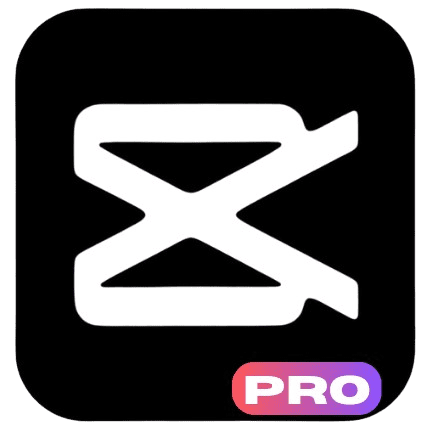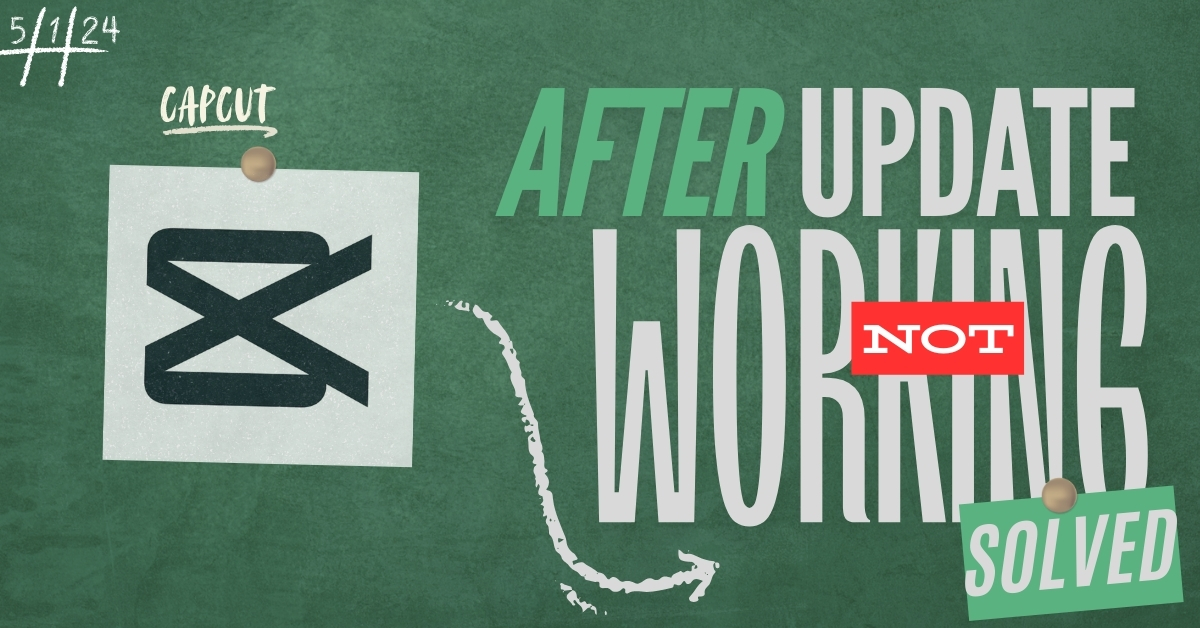Solution to CapCut Not Working After Update? Try These Fixes!
:If your CapCut app isn’t working after the latest update, you’re not alone I’ve had the same problem too, now i am going to show you exactly what you need to do and get the CapCut Not Working After Update Try These Fixes!
When I updated, my app would crash, and even stop my videos from saving. It was super annoying, especially as a beginner in editor professional videos using CapCut!
But don’t worry; I found some easy fixes that worked, and I’m here to share the to you as well.
In this guide, you’ll learn simple steps like clearing your cache or using an older version, so you can fix the app and get back to editing in no time.
Here Are The Common Issues with CapCut After Updates
CapCut Not Working After Update, When CapCut releases an update, it’s supposed to make the app better, right? But sometimes, updates can bring new problems too! After an update, you might notice some annoying issues like.
- App Crashes: This is when CapCut suddenly closes in the middle of your editing. It’s super frustrating, especially if you were almost done with your video!
- Lagging: Sometimes, CapCut can get really slow and choppy after an update. You might see delays while adding effects or hear audio that doesn’t match up with the video.
- Export Problems: When you’re ready to save your video, CapCut might freeze or fail to export your work. This is a big problem if you were planning to share your video with friends.
Don’t worry! These problems can be fixed. Let’s go through some easy steps you can follow to get CapCut working smoothly again.

Step-by-Step Solutions to Fix CapCut Not Working After Update
1. You Have To Restart the Device
Sometimes, the easiest fix is just turning your device off and on again.
Restarting clears out any temporary bugs or background processes that might be slowing down CapCut. Here’s what to do.
- Hold the power button on your phone or tablet.
- Choose “Restart” or “Power Off.”
- Once it turns back on, open CapCut again and see if it’s working better.
Restarting gives your device a “fresh start,” and it can help clear small issues affecting CapCut.
2. Clear Cache and Data
Every time you use CapCut, it saves some temporary files (cache) on your device. If the cache becomes too full or corrupted, CapCut might be slow or not work like it should.
Here’s how to clear the cache.
- Go to Settings on your device.
- Find Apps or Applications.
- Look for CapCut in the list and tap it.
- Tap on Storage, then select Clear Cache and Clear Data.
Clearing cache doesn’t delete your videos but helps CapCut run more smoothly.
3. Update CapCut (or Check for a Newer Update)
Sometimes, bugs are fixed quickly in newer updates. CapCut’s team might have already fixed your issue in another update. Here’s how to check:
- Open the App Store or Google Play Store.
- Search for CapCut.
- If you see an Update button, tap it.
After updating, open CapCut and check if the problem is gone.
4. Check Device Storage and Performance
If your device is running low on storage, it can slow down CapCut. Here’s what to do:
- Check your storage in Settings > Storage.
- Delete any old files, photos, or apps you don’t need.
- Close any background apps running while you’re using CapCut.
With more storage and fewer apps running, CapCut should perform much better.
5. Reinstall CapCut
If CapCut is still acting up, try reinstalling it. This can reset the app and fix any installation problems. Follow these steps:
- Uninstall CapCut: Go to your device’s home screen, find CapCut, hold it down, and select “Uninstall.”
- Go to the App Store or Google Play Store and reinstall CapCut.
- Open the app and sign in if needed, then check if it’s working fine.
Reinstalling gives you a fresh version of the app, which often solves tricky problems.
6. Check Permissions and Settings
CapCut needs certain permissions to work well, like access to your storage or microphone. If permissions aren’t allowed, CapCut might not function properly. Here’s how to check:
- Go to Settings > Apps.
- Find CapCut and tap Permissions.
- Make sure all necessary permissions are allowed.
These permissions let CapCut work with your device’s features, like saving or recording video.
Download an Older Version of CapCut
If none of these fixes work, you might want to try downloading an older version of CapCut.
Since older versions aren’t always available on app stores, finding a safe and trusted website is key. Luckily, we’ve got you covered!
- Visit Our Site for Safe Downloads: Head to our CapCut Old Versions page, where you can safely download previous versions of CapCut. Our site only offers secure files, so you can fix your app issues with confidence.
- Keep in Mind: Older versions may not have the latest features and might not work with all devices.
This is a quick solution if the newest update isn’t working well. But remember, this is only temporary, so you might still want to try other fixes too!
Contact CapCut Support
CapCut Not Working After Update – If you’ve tried all these steps and CapCut is still giving you problems, it might be time to reach out to CapCut Support. They can help with specific bugs and give you advice.
Contact CapCut Help Center or Support in the CapCut app or check their website.
The support team can offer help for tough issues that can’t be fixed on your own.
Conclusion
CapCut is a fun app for editing videos, but updates can sometimes cause problems. By trying these simple steps, you can fix most issues and get back to editing without any stress.
Whether it’s clearing the cache, restarting your device, or asking for help from support, there’s always something you can try.
Give these fixes a shot, and hopefully, CapCut will be working smoothly again in no time!