Having trouble with your CapCut video export stuck at 0%? I totally get it—it’s really annoying when your video just won’t move past 0%.
CapCut is a great app for making videos, but sometimes things go wrong, like when your export freezes right at the start.
Don’t worry, though! I’ve dealt with this problem too.
In this article, I’ll show you easy, step-by-step ways on how to fix CapCut export stuck at 0% so you can get your videos ready without any problems.
Common Causes and Fixes
Insufficient Storage Space
- Cause: Low storage on your device can prevent the export from finishing.
- Fix: Check how much storage you have left. If it’s almost full, delete unused files or apps to clear up space for the export.
This can make a big difference in ensuring your video exports properly.
Slow or Unstable Internet Connection
- Cause: A weak or unstable internet connection can interfere with the export process, even if the video is saved on your device.
- Fix: Make sure your Wi-Fi is strong and stable. If necessary, switch to mobile data. Also, disconnect from any VPN or proxy services that might disrupt the connection.
You can check your internet speed from here: Speedtest By Ookla
Outdated CapCut App
- Cause: Using an outdated version of CapCut can lead to export issues because older versions may have unresolved bugs.
- Fix: Go to your app store and check for updates. Installing the latest version of CapCut can help resolve these problems and improve overall performance.
Device Overload (RAM/CPU Issues)
- Cause: If your device is running too many apps at once, it can slow down the export process significantly.
- Fix: Close any apps running in the background to free up RAM and CPU resources. This can help your device handle the export more effectively.
Video File Size and Format Issues
- Cause: Large video files or unsupported formats can cause the export to freeze or fail.
- Fix: Try reducing the video resolution or trimming out unnecessary parts to make the file smaller. Ensure that the file format is one that CapCut supports.
Here is tool for compressing Video Size: Veed.io Video Compressor
Advanced Solutions
Clear CapCut Cache or Reinstall the App
Clearing CapCut’s cache can remove temporary files that might be causing issues. If that doesn’t help, try reinstalling the app. Before doing this, make sure your projects are backed up, so you don’t lose any work.
Try Exporting on Another Device
If you have access to another device, transfer your project and attempt the export there. This can help you identify if the issue is related to your current device.
Export in Parts
For very long or complex videos, consider splitting the video into smaller parts and exporting each part separately. Once exported, you can combine these segments into a single video.
Contact CapCut Support
If you’ve tried all the solutions above and the problem is still there, you can contact CapCut’s customer support for help. They can give you specific advice or let you know if there’s a known issue with the app.
You can reach them at capcut.support@bytedance.com.
Conclusion
Fixing a CapCut export stuck at 0% involves a few straightforward steps. Start by clearing up storage space, ensuring a stable internet connection, or updating the app.
If these steps don’t resolve the issue, try more advanced solutions like clearing the cache or using another device.
By following these tips, you should be able to overcome the export issue and return to creating your videos without trouble.
If you’re thinking about trying a different video editing app, check out our article on CapCut vs Kinemaster. It can help you see which app might be better for you.
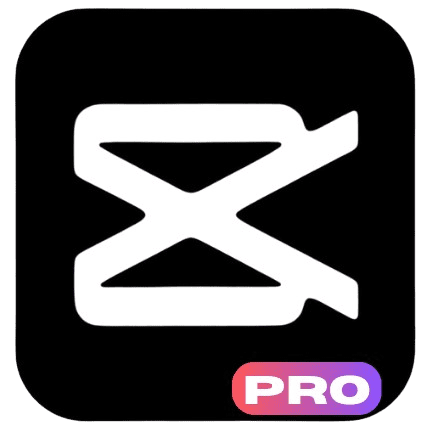
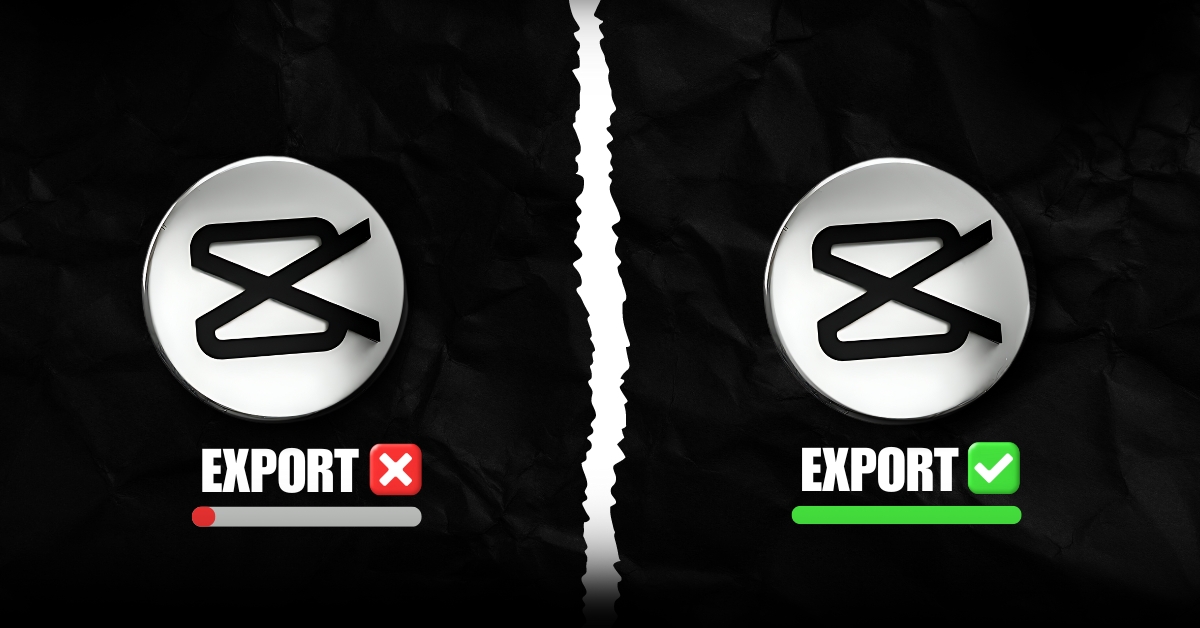

One thought on “How to Fix CapCut Export Stuck at 0%: Simple Solutions”