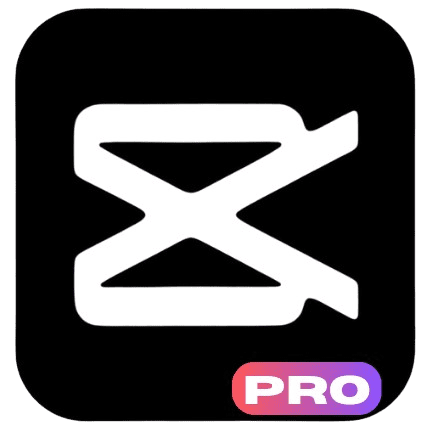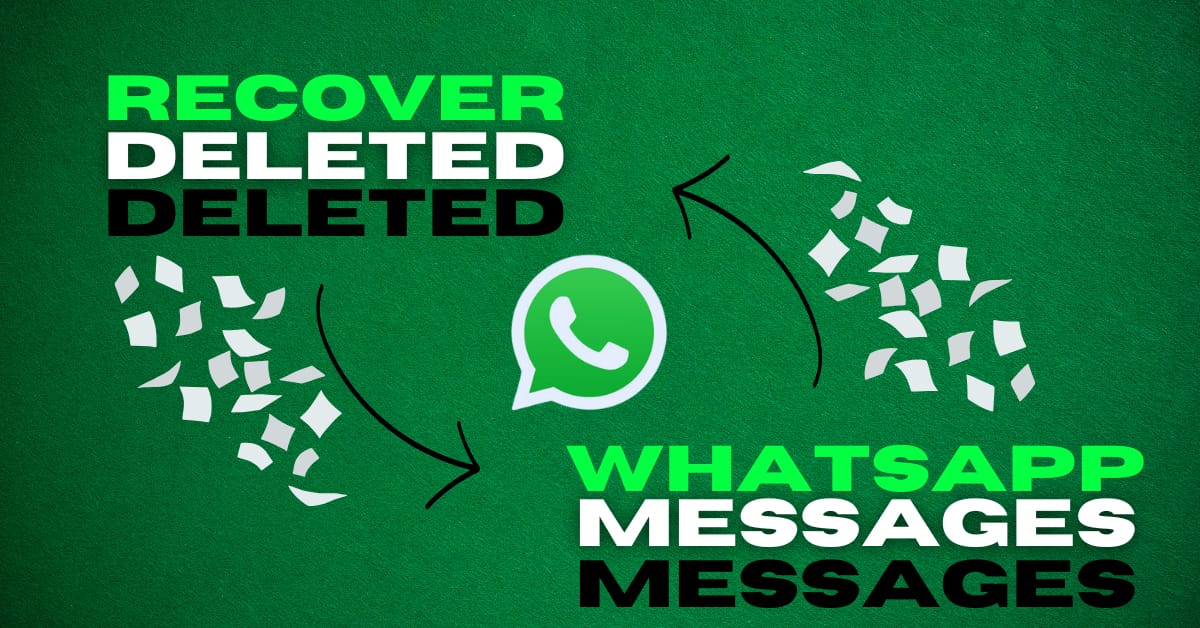WhatsApp is a widely used messaging platform. It helps us stay in touch with loved ones, exchange images, and manage work conversations. But what happens if you mistakenly erase an important message?
Don’t panic! This guide will show different ways to recover deleted WhatsApp messages. Whether you have a backup or not, there are still methods to try. Follow these simple steps to recover your chats.
How WhatsApp Stores Messages
WhatsApp keeps your chat history in two ways: cloud backup and local backup.
- Cloud Backup: If enabled, WhatsApp automatically saves chats to Google Drive (Android) or iCloud (iPhone).
- Local Backup: Android devices store WhatsApp messages in internal storage every night.
Understanding these backups will help you pick the right recovery method.
Recover Deleted WhatsApp Messages Using Backup
1. Restore from Google Drive Backup (Android)
If your Google Drive backup is active, you can retrieve deleted chats.
Steps to restore messages:
- Remove WhatsApp from your device.
- Reinstall it from the Google Play Store.
- Open the app and verify your phone number.
- When prompted, tap “Restore” to bring back your chat history.
Limitations:
- The backup must have been created before you deleted the chats.
- If a new backup was made after deletion, those messages cannot be restored.
2. Restore from iCloud Backup (iPhone)
For iPhone users, iCloud backup is the best way to retrieve lost messages.
Steps to restore messages:
- Uninstall WhatsApp from your iPhone.
- Download it again from the App Store.
- Open WhatsApp and verify your number.
- Tap “Restore Chat History” when asked.
Limitations:
- The same Apple ID used for backup must be logged in.
- Ensure your iCloud has enough storage for a proper restore.
Related To Whatsapp: How To Secure Whatsapp Account From Hackers
Recover Deleted WhatsApp Messages Without Backup
1. Restore from Local Backup (Android Only)
If cloud backup is disabled, you might recover messages using local backups.
Steps to restore messages:
- Open the File Manager on your device.
- Navigate to the WhatsApp > Databases folder.
- Locate the file named msgstore-YYYY-MM-DD.1.db.crypt12 (it holds older backups).
- Rename this file to msgstore.db.crypt12 to make it the primary backup.
- Remove and reinstall WhatsApp, then tap “Restore” when asked.
Limitations:
- This method is for Android users only.
- Older backups may not contain recent messages.
2. Use Data Recovery Apps
If no backup is available, recovery tools can scan your phone for deleted messages.
Best recovery tools:
Steps to use recovery tools:
- Install a recovery tool on your computer.
- Connect your phone using a USB cable and enable USB Debugging (Android) or Trust This Computer (iPhone).
- Run a scan to locate deleted messages.
- Recover and save the messages to your device.
Limitations:
- Some tools require a paid version for full recovery.
- Success depends on how recently messages were deleted.
Recover Deleted WhatsApp Messages on iPhone Without Backup
If iCloud backup is unavailable, you can try restoring from iTunes backup.
Steps to restore messages via iTunes:
- Link your iPhone to a computer with iTunes installed.
- Click on your device and select “Restore Backup”.
- Pick a backup that holds your deleted messages.
- Click “Restore” and wait for the process to finish.
Limitations:
- Restoring an iTunes backup erases all new data added after the backup.
- The backup must be from before the messages were deleted.
Recover Deleted WhatsApp Messages on WhatsApp Business
WhatsApp Business follows similar backup rules as the standard app.
To restore messages:
- Use Google Drive or iCloud if backups are enabled.
- For local backups (Android), follow the manual restore process.
- If no backup is available, try recovery software.
For business users, enabling regular backups is crucial to protect customer conversations.
Preventing WhatsApp Message Loss in the Future
Losing important messages is frustrating. Here’s how to keep your chats safe:
- Activate Automatic Backups:
- Open WhatsApp > Settings > Chats > Chat Backup, then set up daily backups.
- Save Essential Chats:
- Use Export Chat to save conversations as text files.
- Use External Backup Apps:
- Apps like Super Backup & Restore help create extra copies of chats.
- Monitor Storage Regularly:
- Keep enough space in Google Drive or iCloud to avoid backup failures.
FAQs About WhatsApp Message Recovery
1. Can I recover Whatsapp deleted messages months ago?
2. What if I don’t have any backup?
3. Does WhatsApp store deleted messages on its servers?
4. Can I recover chats from an old phone number?
5. Can I restore messages after switching phones?
Conclusion
Retrieving deleted WhatsApp messages is possible if you act fast. The simplest method is restoring from Google Drive (Android) or iCloud (iPhone).
If a backup is missing, you can try local backup recovery (Android only) or data recovery apps.
To prevent future data loss, always enable automatic backups and save essential conversations. Follow these steps, and you won’t have to worry about losing your messages again!