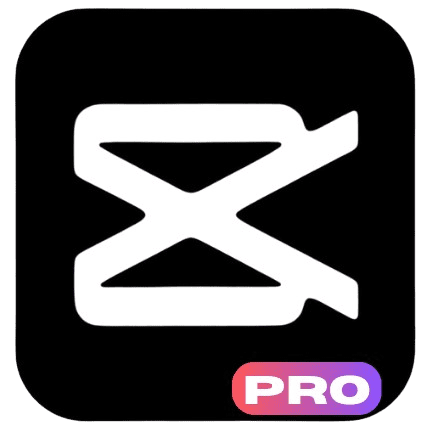Syncing music with video clips is one of the most effective ways to enhance your content. When done right, it can elevate the overall experience, ensuring that your viewers feel more engaged with the visuals and sound. For those who are new to video editing, syncing music can feel like a complicated task. However, thanks to video editing apps like CapCut, the process is made simple and accessible. CapCut is a widely used video editing app that allows both beginners and experienced creators to easily sync music to their videos with precision.
CapCut is known for its user-friendly interface and powerful editing tools, making it an excellent choice for creators on various platforms like YouTube, TikTok, and Instagram. Whether you’re editing a fast-paced music video, a vlog, or a cinematic montage, CapCut provides a variety of features that allow you to sync music seamlessly. Learning how to synchronize audio with your visuals can significantly improve the quality of your content. With CapCut, this task becomes less daunting and more enjoyable.
In this guide, we will explore the steps involved in syncing music to your video using CapCut. We’ll walk you through everything, from importing your video and selecting a music track to fine-tuning the timing for the perfect synchronization. The process is simple, and by following the instructions carefully, you’ll be able to create professional-looking videos with ease. So, let’s dive in and learn how to sync music in CapCut.
Also, READ
How Can I Sync Music to Video in CapCut?
Syncing music to video in CapCut involves a series of simple steps that ensure the audio and visuals align perfectly. CapCut’s intuitive interface makes it easy to match the rhythm of your chosen music to the flow of your video. Here’s a step-by-step guide to syncing your music:
Step 1: Import Your Video and Music
The first thing you need to do is import your video footage and music. Open CapCut on your device and create a new project by selecting “New Project.” Once your project is created, tap the “+” sign to add video clips from your gallery. You can select multiple clips if you have more than one to use. After your video footage is in the timeline, it’s time to add music. Tap on the ‘Audio’ button located at the bottom of the screen, then select ‘Sounds’ or ‘Your Music’ to add a track from CapCut’s library or upload your own.
Step 2: Align Music with Video
Once you have selected and added your music track, it’s time to align it with the video. Tap on the audio track in the timeline to highlight it. You will notice a waveform representation of the music. This helps you identify the beats and rhythm of the music. Now, adjust the position of the audio track by tapping and dragging it along the timeline. Try to match key moments in the video with prominent changes in the music, such as beat drops or melody shifts.
Step 3: Trim or Extend the Music
To ensure that the music fits perfectly with your video’s length, you may need to trim or extend the audio. If the music starts too early or ends too late, simply drag the edges of the audio track to adjust the length. This can be done by selecting the audio and dragging the left or right side to shorten or lengthen it. If the music track is too long for the video, trim the audio by tapping the scissors icon and cutting it where necessary. Adjusting the music’s length helps in achieving a smooth and coherent sync.
Step 4: Fine-tuning the Timing
Once the audio is aligned, use the tools in CapCut to fine-tune the timing of the music. Zoom in on the timeline to make more precise adjustments. You can also use the “Speed” option if you need to match the video’s tempo with the music. Adjusting the music speed can help match it more closely with fast-paced scenes or slow, dramatic moments. By making these small adjustments, you can synchronize the audio with the visuals more effectively.
By following these steps, you can ensure your music is perfectly in sync with the video. CapCut offers several tools to make this process easier, ensuring that you can achieve professional results with minimal effort.
How Do I Adjust the Timing of Music in CapCut?
Adjusting the timing of music is crucial when you want the audio to align seamlessly with the video. If you want the music to start or end at a specific point in the video, CapCut provides tools that allow you to make precise timing adjustments. Here’s a more detailed explanation of how to adjust the timing of music:
Trim or Split the Audio
CapCut allows you to trim or split your audio track for precise timing. To trim the audio, select the audio track on the timeline and move the playhead to the point where you want the music to start or end. Tap the scissors icon to split the audio into two parts. Once split, you can remove the unwanted section or adjust it separately. Trimming the audio can help eliminate unnecessary portions of the track, such as intros or outros that don’t match the video.
Align Beats with Visuals
CapCut’s waveform display is extremely helpful when adjusting the timing of the music. The waveform visually represents the beats and dynamics of the audio, helping you identify where key moments in the music align with actions in the video. Use this information to match the rhythm of the music with specific video events. For example, you can sync the beat drop of the music with a major action or transition in the video.
Adjust Speed for Perfect Synchronization
Sometimes, you might find that the tempo of the music doesn’t match the speed of your video. In this case, you can adjust the speed of the audio to better fit the pace of the video. To adjust the speed, select the audio and tap on the ‘Speed’ button. From there, you can either increase or decrease the speed using the slider. Speeding up the audio may be necessary for faster-paced videos, while slowing it down could be ideal for slower, more emotional scenes.
Use Zoom Feature for Fine-tuning
CapCut provides the option to zoom in on the timeline, allowing for more precise adjustments to the music’s timing. Zooming in will help you make fine-tuned edits to the audio track, ensuring that it aligns perfectly with the visuals. This feature is especially useful when dealing with fast-paced music or when you need to match the music to a specific moment in the video.
By using these techniques, you can easily adjust the timing of the music to match your video’s pace and style. Fine-tuning your music and video synchronization is essential for achieving a polished final product.
How Can I Use CapCut’s Built-in Music Library for Syncing?
CapCut offers a wide selection of music tracks in its built-in library. These tracks come in various genres and moods, making it easy to find the perfect match for your video. Using CapCut’s library for syncing is simple and provides high-quality music tracks without the need to source external audio. Here’s how to utilize CapCut’s built-in music library effectively:
Step 1: Accessing the Music Library
After creating your project, tap on the ‘Audio’ option at the bottom of the screen. Then, select ‘Sounds’ to access CapCut’s music library. The library is organized by genres, moods, and themes, which makes browsing easier. Whether you need upbeat music for an action-packed video or calming music for a relaxing clip, CapCut’s library offers a wide range of options to suit your needs.
Step 2: Searching for the Right Track
Use the search bar or browse the categories to find the track that best fits your video. CapCut’s library features a variety of music genres, such as pop, rock, electronic, and classical. Choose a track that complements the mood of your video and enhances the overall narrative. Once you find the perfect track, tap on it to add it to your timeline.
Step 3: Syncing the Track to Your Video
Once you’ve selected your music, it’s time to sync it to the video. Follow the steps outlined earlier to drag and align the audio to your video. If necessary, use the trimming, speed adjustment, and other tools to ensure the music fits perfectly with the visuals.
Step 4: Adjusting the Music Volume and Effects
CapCut also allows you to adjust the volume of the music. If you want to balance the music with any dialogue or sound effects in your video, use the volume control to reduce or increase the audio’s volume. You can also apply fade-in and fade-out effects for smooth transitions, helping to avoid abrupt starts or stops in the music.
CapCut’s built-in library makes it easy to find and use high-quality music without worrying about licensing or copyright issues. With just a few taps, you can find the perfect soundtrack for your video and sync it with your visuals effortlessly.
How Do I Split and Cut Music in CapCut?
Splitting and cutting music is essential for precise synchronization. In some cases, you may want to use only certain parts of the track or remove unwanted portions. CapCut provides an easy-to-use tool for splitting and cutting music. Here’s how you can split and cut music in CapCut:
- Select the Audio Track: Tap on the audio track in the timeline to highlight it.
- Move the Playhead: Move the playhead to the point where you want to cut the audio.
- Tap the Scissors Icon: Once the playhead is in the correct position, tap the scissors icon to split the audio into two parts.
- Delete or Move Sections: After splitting the audio, you can delete or move the segments as needed. If a portion of the music doesn’t fit your video, you can remove it.
By splitting and cutting the music, you can tailor the soundtrack to fit specific moments in your video, making the sync more precise and professional.
How Can I Adjust Music Speed in CapCut?
Adjusting the speed of the music allows you to match the audio with the tempo of your video. Sometimes, the music’s original speed might not align with the video’s pace, and you may need to modify it to create a better sync. CapCut makes it easy to adjust the speed of your audio. Here’s how to do it:
- Select the Audio: Tap on the music track in the timeline.
- Tap on ‘Speed’: After selecting the audio, tap the ‘Speed’ button at the bottom of the screen.
- Adjust the Speed
: Use the slider to increase or decrease the speed of the music.
- Preview the Changes: After adjusting the speed, preview the video to ensure the music and video are perfectly synchronized.
By changing the music speed, you can make sure that the audio matches the pacing of your video. Whether you need to speed up the music for an action-packed sequence or slow it down for a dramatic effect, CapCut’s speed adjustment feature provides the flexibility to achieve the right sync.
Conclusion
Syncing music in CapCut is an essential skill for anyone looking to create high-quality videos. By following the steps outlined in this guide, you can easily align your music with your video, making your content more engaging and professional. With CapCut’s intuitive tools, adjusting the timing, trimming the audio, and using the built-in music library become simple tasks that anyone can master. Whether you’re creating content for social media or working on a personal project, syncing music will elevate your video and ensure a seamless viewing experience for your audience.