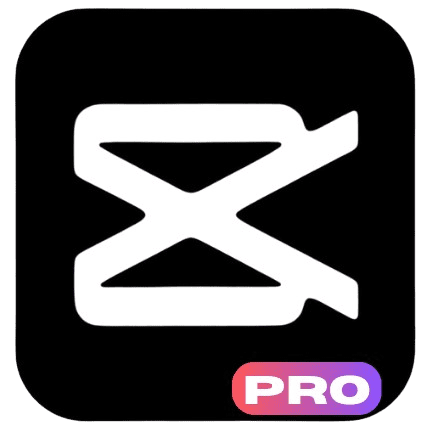How To Do Fast Forward Effect In CapCut: Creating engaging videos requires the right balance of action and pacing. Sometimes, you need to speed things up to make a video more exciting or to get through slower moments.
The fast forward effect is one of the most useful tricks in video editing, and CapCut makes it easy to apply. Whether you’re editing a vlog, a tutorial, or a gaming video, speeding up certain parts of your footage can help you maintain viewer interest and keep your content moving.
CapCut, a free video editing app available on both iOS and Android, is packed with features, one of which is the ability to apply fast forward effects. This simple effect can turn slow or repetitive moments into something more energetic and fun. It’s an excellent tool for trimming down lengthy footage, skipping over unimportant sections, or just adding a bit of flair to your video.
In this guide, we’ll explore how to apply the fast forward effect in CapCut. We’ll walk you through the steps, explain why the effect is useful, and share tips on how to use it effectively. Whether you’re new to video editing or an experienced creator, mastering the fast forward effect will help you create more dynamic and engaging videos.
What Is the Fast Forward Effect in CapCut?
The fast forward effect in CapCut is a simple tool that allows you to speed up your footage. It’s perfect for moments where you want to shorten long clips or add energy to the video. For instance, if you’re editing a travel vlog, you can fast forward through long walks, boring car rides, or other moments that aren’t essential to the story. This keeps your video engaging and saves time for your viewers.
CapCut’s fast forward effect works by increasing the speed of the video clip. The best part is that CapCut allows you to control the degree of speed increase. You can make your video slightly faster or turn it into a fast motion scene. This flexibility makes it suitable for all types of videos, from slow moving tutorials to action packed gaming highlights.
This effect doesn’t just help with time saving; it also helps to emphasize certain moments in your video. For example, speeding up a long section of a gaming video could highlight how quickly you finished a level or made a move. This adds a sense of excitement and shows off your skills in a more engaging way.
How Do I Apply the Fast Forward Effect in CapCut?
Applying the fast forward effect in CapCut is an easy process that can help you speed up your footage in just a few simple steps. Start by opening the CapCut app and tapping on “New Project” to begin. From here, you can import your video by selecting the clip directly from your gallery or camera roll. Once you’ve chosen your video, it will appear on the timeline, ready for editing. Tap on the video clip to select it, and you’ll be able to make adjustments to its speed and other effects.
Next, at the bottom of the screen, you’ll see an option called “Speed.” Tap on it, and a menu will pop up showing you various speed settings. To apply the fast forward effect, select the “Normal” option. This is where you can adjust the speed of your clip. You’ll see a slider that lets you control how fast you want the footage to play. By dragging the slider to the right, you can increase the speed. The speed can range from 1x, which is normal speed, all the way up to 100x, making your clip play incredibly fast.
Once you’ve adjusted the speed, you can preview the effect by tapping the play button. This allows you to check if the speed looks good and make any necessary adjustments. When you’re happy with the result, tap the “Check” button to confirm your changes. If you want to apply the fast forward effect to only certain sections of the clip, you can split the footage into different parts and adjust the speed on each one separately. CapCut also makes it easy to revert the speed changes if you need to experiment or change things later.
Why Should I Use the Fast Forward Effect in My Videos?
The fast forward effect is a game changer for making your videos more engaging and dynamic. Here are a few reasons why you should consider using it:
Cut Down Long Footage
Sometimes, you have long scenes that don’t need to be shown in real time. Whether it’s a long walk, a repetitive process, or just something that’s not interesting, speeding it up will allow you to maintain your audience’s attention.
Create Drama or Humor
Speeding up certain moments can add humor or build anticipation. For instance, in a gaming video, a fast forward effect can turn a slow boss battle into a fast paced action sequence, which builds excitement. Similarly, in a tutorial video, it can add comedic timing by showing a long task being completed in a snap.
Highlight Achievements
Want to show off your skills without dragging out the process? Speeding up parts of your video where you achieve something can showcase your abilities without taking too much time. For instance, in a cooking video, you can speed through the parts where the food is simmering to focus on the final result.
Overall, the fast forward effect helps you trim the fat from your video and make it more enjoyable for your audience.
Can I Control the Speed for Different Parts of My Clip?
CapCut offers excellent flexibility when it comes to controlling the speed of different sections of your video. This is especially useful when you want to speed up a specific part of your footage while keeping the rest at normal speed. It allows you to highlight important moments by altering the pacing without affecting the entire clip. Whether you’re creating a dramatic effect or just speeding up transitions, CapCut’s ability to modify speed in different segments helps you maintain control over your content.
To get started, you’ll need to split your video into separate sections. Begin by selecting the clip on your timeline. Once selected, tap the scissors icon at the bottom of the screen. This will divide your video into two distinct parts. Now that the video is split, you can independently adjust the speed for each section. For example, you could leave the first portion at normal speed and increase the speed of the second part to create a fast forward effect. This feature is great for adding variety and emphasis to different moments of your video.
After applying the speed adjustments to both parts, you can preview the result by tapping the play button. This will allow you to see how the different speeds blend together and ensure a smooth transition between segments. If needed, you can make further tweaks to get the perfect timing. This level of control is what makes CapCut a versatile editing tool, allowing you to adapt your video’s pace to suit your creative needs without being limited to a single speed setting for the entire clip.
How Can I Use the Fast Forward Effect for Social Media Videos?

Social media videos are all about grabbing attention quickly and keeping things snappy. The fast forward effect is particularly useful for platforms like TikTok, Instagram, or YouTube Shorts, where short and engaging videos are king.
On TikTok, for instance, you can use the fast forward effect to quickly highlight funny moments, transitions, or fast paced action. Instead of showing a long clip of your gameplay, you can speed up the parts where you’re accomplishing something impressive, like finishing a level or scoring a goal. This helps keep the video short and exciting.
For Instagram stories or reels, the fast forward effect works similarly by speeding up the content so viewers can quickly see the best parts. When you apply the effect, make sure to match the video’s pace with the music or soundtrack. A fast forward effect works best when paired with upbeat or high energy music.
The goal is to capture the viewer’s attention immediately. Use the fast forward effect strategically to keep the video dynamic and engaging without losing the essence of your message.
Are There Other Speed Effects I Can Use in CapCut?
In addition to the standard fast forward effect, CapCut offers other speed related features that can help enhance your videos. For example, you can use slow motion to create dramatic moments or emphasize certain actions.
Here’s how to use the slow motion effect in CapCut:
- Select your video clip.
- Tap the “Speed” button.
- Drag the slider to the left to decrease the speed. You can slow the footage down to a fraction of its normal speed, creating a dramatic effect.
- Adjust the timing of the slow motion until it fits your needs.
The ability to switch between fast and slow speeds in the same video is a powerful tool for storytelling. For example, you can show fast paced action with the fast forward effect and then slow down the action for dramatic impact. Mixing both speeds helps keep the video visually interesting and can make your content feel more professional.
How Can I Fine Tune the Fast Forward Effect in CapCut?
If you want to get even more precise with your fast forward effect, CapCut offers some options to refine the speed change. Here are a few things to keep in mind:
Fine Tune with the Speed Curve
In addition to using the slider, CapCut also allows you to adjust the speed with a curve. This feature lets you speed up or slow down specific parts of the clip in a non linear fashion. You can create smooth transitions between different speeds for a more polished effect.
Adjust the Audio
Speeding up the video will also affect the audio. To make sure your music or sound effects are still in sync, you can adjust the audio separately. Tap on the audio track, and you can either keep it at normal speed or change the pitch to match the fast forward effect.
Preview Regularly
As you apply the fast forward effect, keep previewing your video to ensure it flows well. Sometimes speeding up footage too much can make the video feel rushed, so balance the effect with other aspects of your content.
By using these tips, you can refine the fast forward effect and make sure your video looks and sounds just right.
Conclusion
Mastering the fast forward effect in CapCut is a simple yet powerful way to enhance your video content. Whether you’re speeding up a long gameplay session, emphasizing a dramatic moment, or just trimming unnecessary footage, this effect can make your videos more dynamic and engaging. By following the steps outlined above, you’ll be able to apply the fast forward effect to your videos easily and effectively.
CapCut’s user friendly interface and versatile features make it a great tool for both beginners and experienced editors. With a little practice, you can start using the fast forward effect to create polished, attention grabbing content that will keep your viewers hooked. Happy editing!