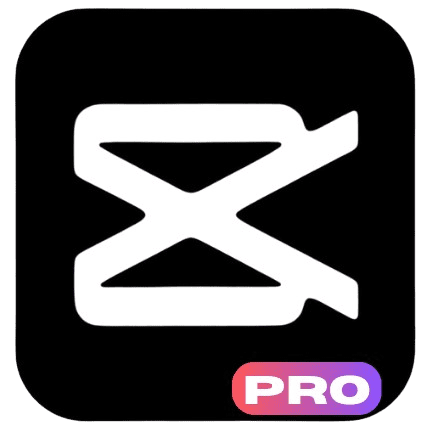To make a simple montage in CapCut, start by picking a template or making a new project. Then, add your photos, put them in the order you like, and customize them with music, text, and effects.
It’s super easy! My name is Aarij, and I love making videos. Montages are one of my favorite ways to tell a story using short video clips and music.
A montage is like a short movie made from different video clips that show a feeling or tell a story.
It’s very popular in video editing, and CapCut is a free and easy app that helps you make these montages, even if you’re just starting out! In this guide, we will explore the step-by-step process in detail.
Step-by-Step: How to Create a Montage in CapCut
Creating a montage in CapCut is fun and easy! Follow these simple steps to make your own video montage.
Step 1: Import Your Media

Start by opening CapCut and making a new project. Tap the “+” button to add your video clips, photos, and music. Arrange them in the timeline by dragging and dropping.
Step 2: Organize and Trim Clips
Once your media is in the timeline, move the clips around to put them in the order you want.

Trim any extra footage by tapping on the clip and dragging the ends to make it shorter. If a clip is too long, you can split it into smaller parts.
Step 3: Add Transitions
To make your montage flow smoothly, add transitions between your clips.

Tap the space between two clips, choose “Transitions,” and pick a fade or zoom option to make the video flow better.
Many great transitions are paid features, so you’ll need CapCut Pro.
To access these for free, you can explore using a CapCut Pro Free, which unlocks all Pro features at no cost.
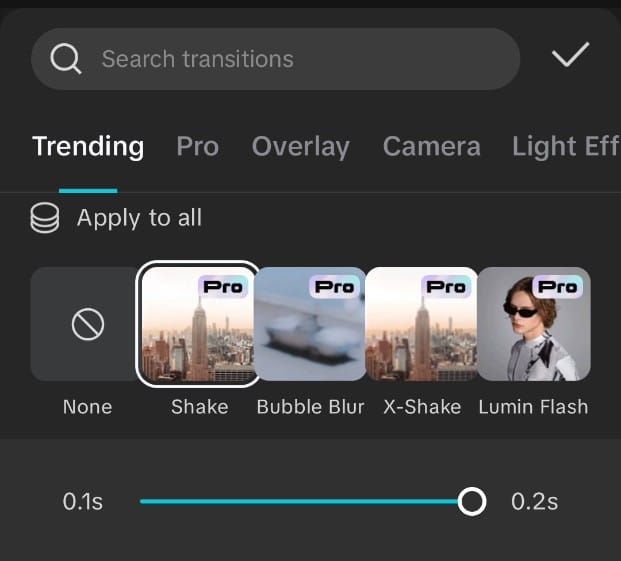
Step 4: Apply Effects and Filters
Make your video look even better by adding effects and filters. Tap on a clip, choose “Effects” or “Filters.

Like I am choosing “Effects” because it suits my video.
and pick from CapCut’s options to give your montage a special style.

I am choosing “Glitch Effect” because it is best for montage. You can change whatever you like.
Step 5: Sync Clips with Music

Pick background music that matches your montage.
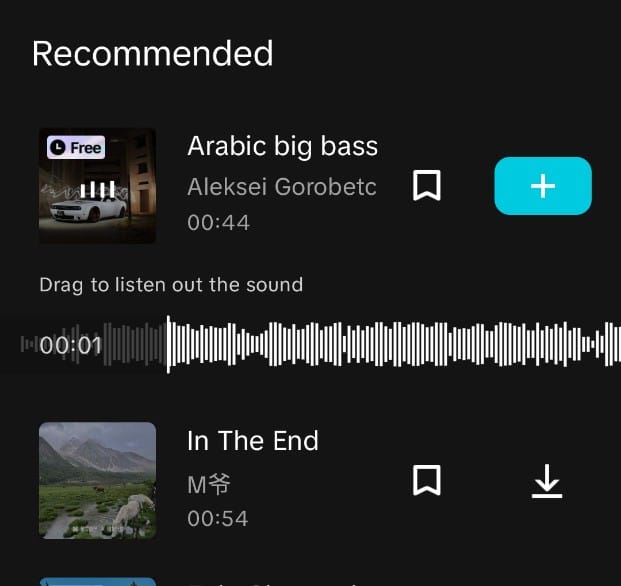
Drag the music into the timeline and adjust your clips to match the beat.
Use CapCut’s tools to change the volume and timing so everything fits together.
Step 6: Add Text and Overlays (If Needed)
Add captions, titles, or text to your video by tapping “Text” from the menu. You can make the text move or change the font and size to match your video’s style.
Step 7: Final Touches (Color Grading, Speed Adjustments, etc.)
Finish your montage by making sure all the colors look good together. You can also change the speed of some clips to make them slower or faster.
If any clips are shaky, you can use a tool to make them smoother.
Step 8: Export and Share

Once you’re happy with your montage, tap “Export” in the top corner. Pick the quality you want, and then save your video or share it directly from CapCut.
Tips for a Great Montage
Creating a montage is about telling a story or setting a mood. Here are some tips to make yours stand out:
- Match the music: Choose music that fits the mood of your video. Fast music is great for energetic videos, while slower music works well for emotional montages.
- Use matching transitions: Pick transitions that go with the theme of your video. For example, a spinning transition could be fun for a playful video.
- Keep it simple: Don’t use too many effects or transitions. Sometimes, less is more.
Conclusion
Creating a montage in CapCut is easy and fun! With just a few steps, you can turn your photos and videos into a cool video.
Whether you’re new to video editing or have some experience, CapCut’s simple tools make it easy to create something amazing.
So, go ahead and try different styles and features—you might find a new love for video editing!