Want to make your videos look cool by playing them backward? CapCut has a fun tool that lets you reverse your videos with just a few taps!
It might seem hard if you’ve never done it before but don’t worry.
I am Aarij, and I am using Capcut for a lot of Years.
I will show you, step by step, how to reverse videos in CapCut. Whether you’re new to editing or have some experience, you’ll be able to make awesome videos in no time!
What Is the Reverse Feature in CapCut?
The reverse feature in CapCut lets you play a video backward. Instead of the usual forward motion, everything in the video moves in reverse.
It’s a fun and creative way to make your videos stand out. For example, imagine pouring water into a glass. In reverse, the water would look like it’s floating back up into the bottle!
Step-by-Step Guide: How To Reverse Videos in CapCut
Here’s a simple guide to help you reverse videos in CapCut.
Step 1: Open the CapCut App

First, make sure you have the CapCut app on your phone or computer. If you don’t, you can easily download it from the App Store or Google Play for free.
Once installed, open the app and tap New Project to get started.
Step 2: Upload Your Video

Next, you’ll need to import the video you want to reverse. Tap Import Video and select your clip from your gallery.
The video will appear on the timeline at the bottom of the screen.
Step 3: Select the Clip
Now, tap on the video clip in the timeline. This will highlight the video you want to reverse. If you have multiple clips, make sure you pick the right one.
Step 4: Apply the Reverse Effect
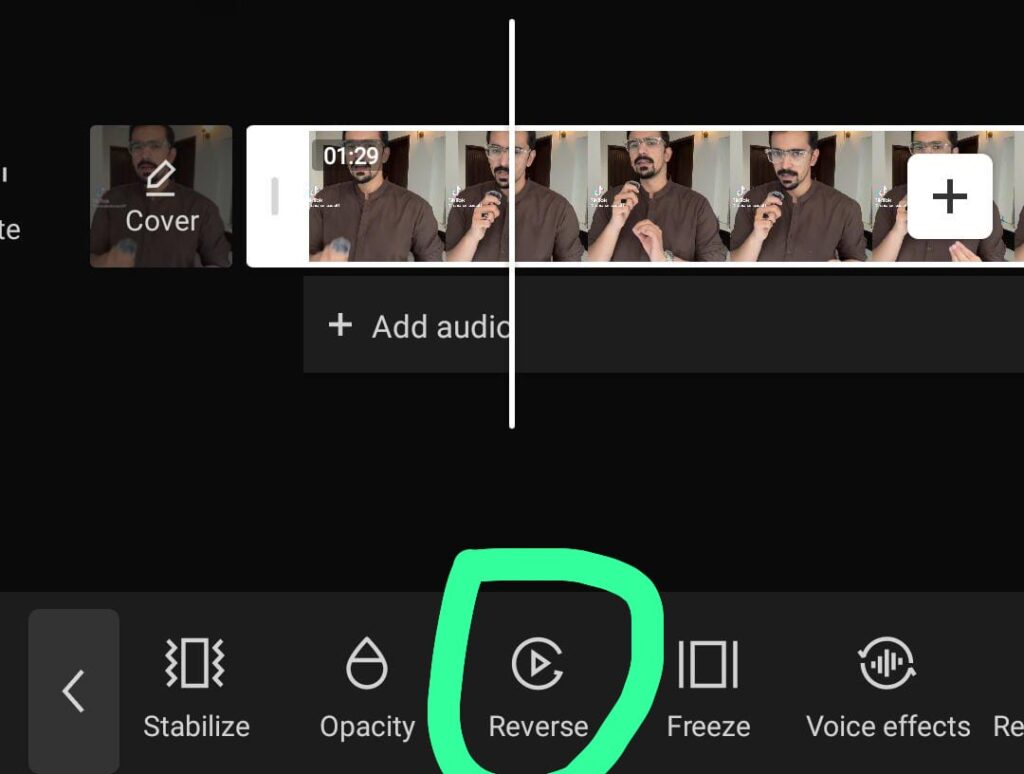
Look for the Reverse button, which is usually at the bottom of the editing options. Once you tap it, CapCut will start processing your video in reverse.
This may take a few seconds depending on the length of your video.
Step 5: Adjust Speed (Optional)
Want to make things more interesting? You can also adjust the speed of the reversed clip.
Tap on the Speed option.

Choose how fast or slow you want the reversed video to play.
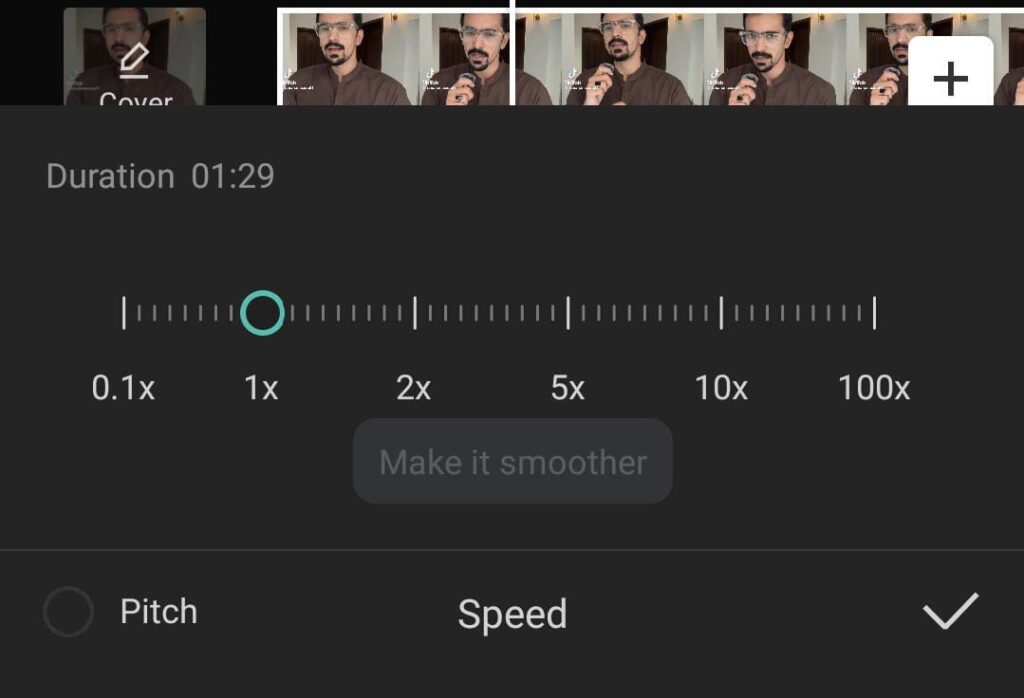
Step 6: Save and Export Your Video

After you’re happy with the reverse effect, it’s time to save your work. Tap the Export button at the top right, choose your preferred video quality, and wait for it to save. You’re all set!
Creative Ways To Use the Reverse Feature
There are many fun ways to use the reverse feature in CapCut! One cool idea is to create seamless loops.
You can reverse a clip and play it right after the original, making it look like the action never stops.
This works great for smooth transitions or when you want the video to repeat.
In action videos, reversing a fall or jump can make it look even more exciting. You can also use the reverse effect in montages (Learn How To Create Montages) or slow-motion scenes to give your videos a magical feel.
The reverse feature lets you get creative and make your videos more fun to watch!
Tips for Using the Reverse Feature Effectively
Here are some quick tips to make the most out of the reverse feature:
- Use It for Key Moments: Don’t reverse everything. Pick key parts of your video that will have the biggest impact.
- Combine with Other Effects: Try mixing the reverse effect with other cool effects, like slow-motion or a time-lapse.
- Avoid Overusing It: While the reverse feature is fun, too much of it can make your video confusing. Use it when it fits the story or adds something special.
Conclusion
The reverse feature in CapCut is a simple but powerful tool. It lets you play your videos backward, adding a creative twist to your edits.
Whether you’re new to video editing or have been doing it for a while, using this feature can make your videos stand out. Give it a try and see how much fun you can have with reversed clips!
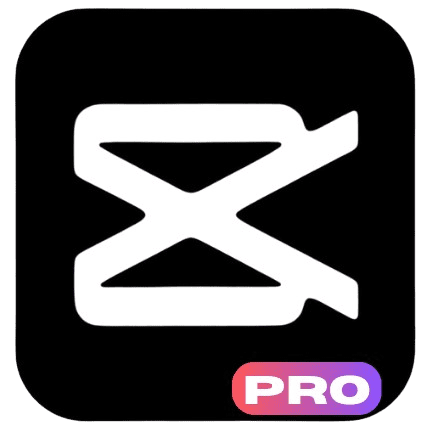


One thought on “How To Reverse Videos In CapCut?: Noob Friendly Guide”