If you want to make your videos sound better, this CapCut tutorial for removing background noise will help you.
I’m Aarij, and I use CapCut a lot to edit my videos. CapCut is a simple video editing app that anyone can use.
Good sound is important in videos because if people can’t hear clearly, they might stop watching.
In this guide, I’ll show you how to remove unwanted noise so your videos sound great quickly.
How to Remove Background Noise in CapCut
Step 1: Open Your Project in CapCut
First, open the CapCut app on your device. Tap “New Project” and pick the video you want to work on. If your project is already saved in CapCut, select it from the list.
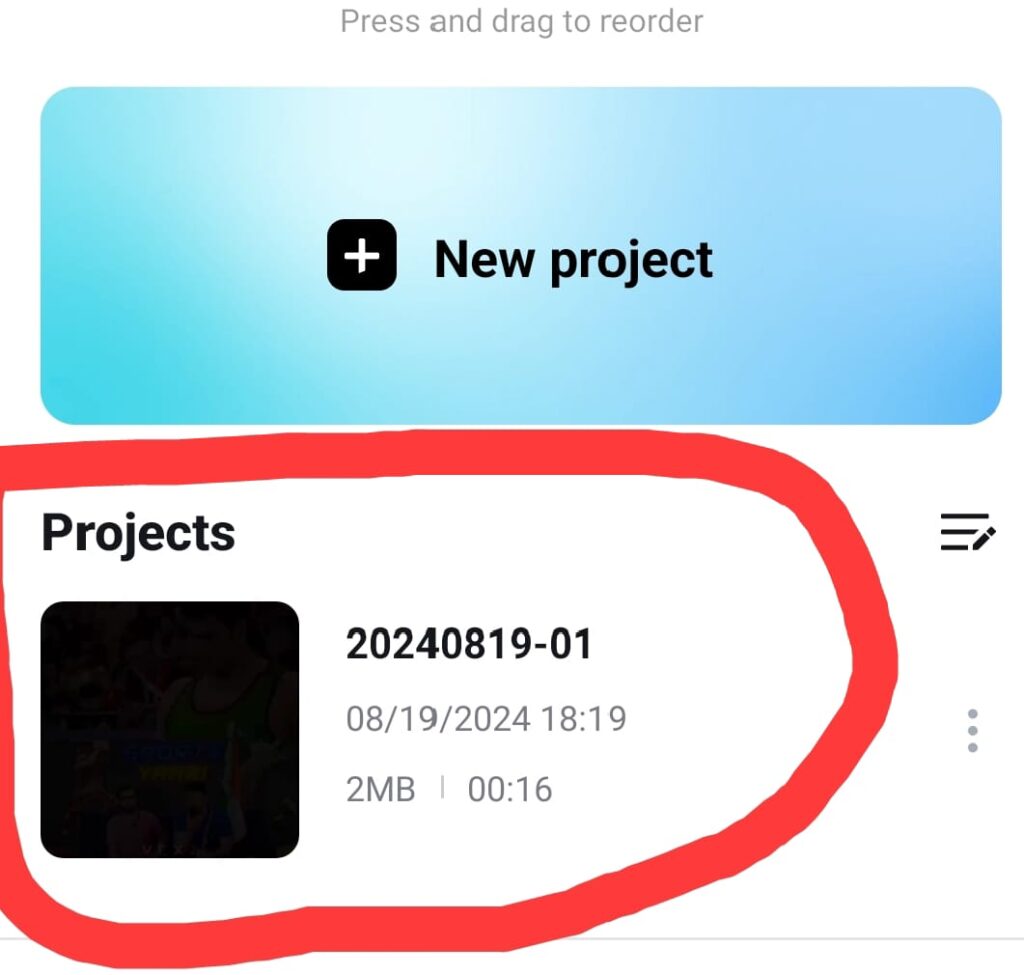
Step 2: Go to the Audio Section
Once your video is open, find the “Audio” option at the bottom of the screen. Tap it to see all the audio tools you can use.
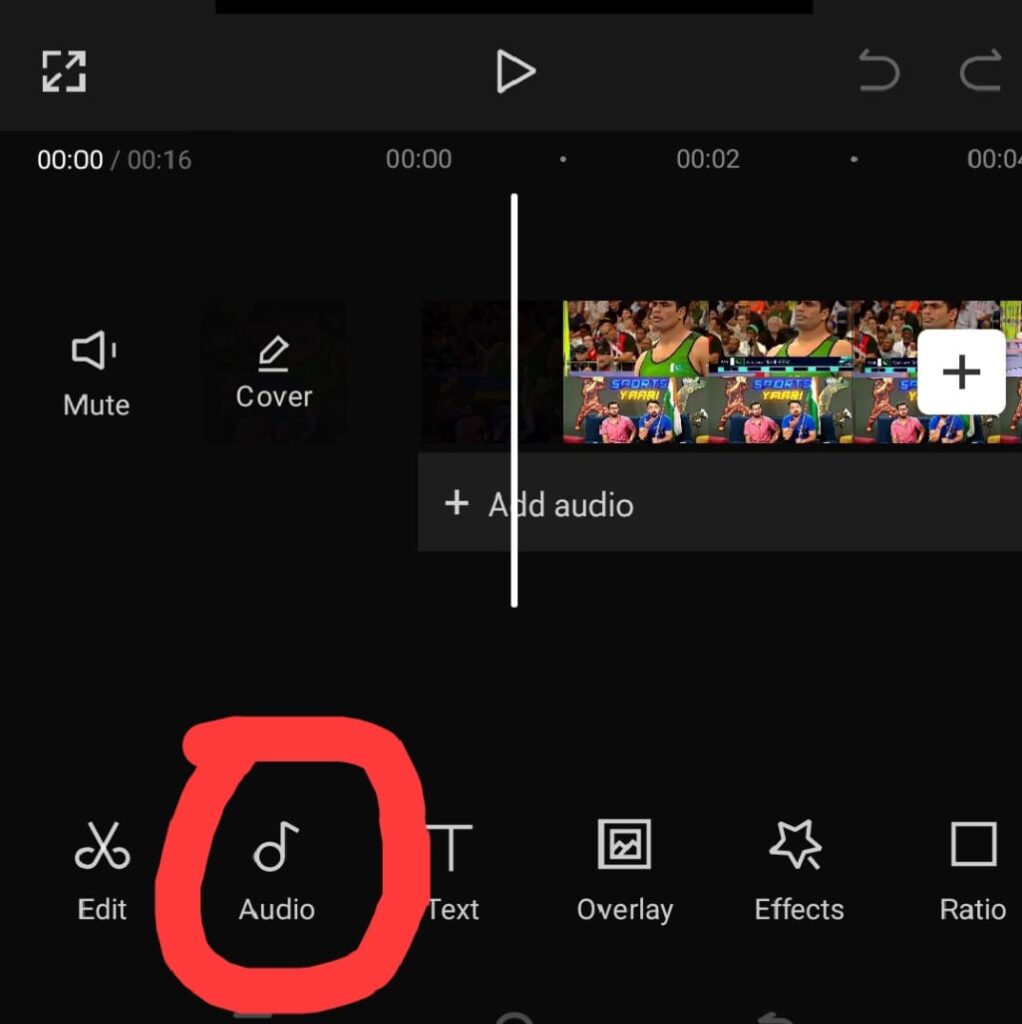
Step 3: Use the Noise Reduction Tool
Now, look for the “Reduce Noise” feature. This tool helps get rid of background sounds in your video.
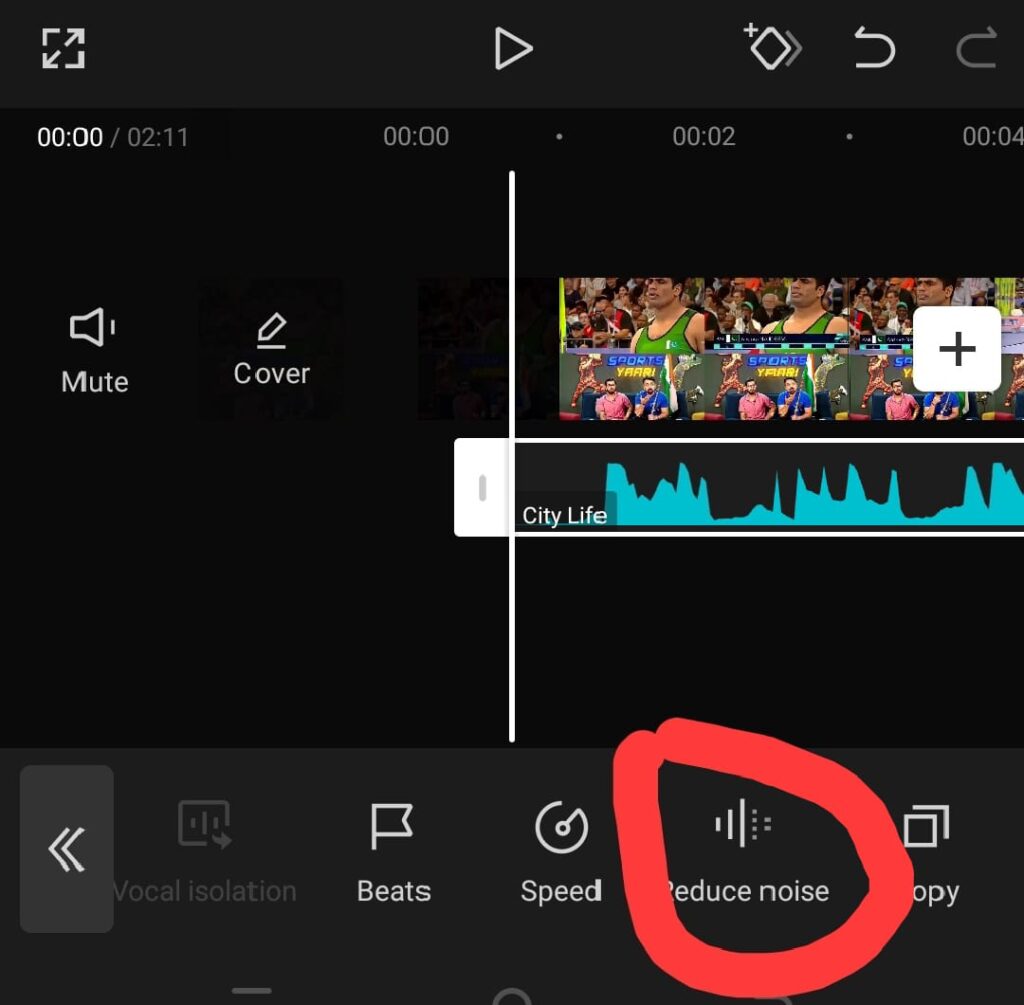
Tap it, then Turn on “Reduce Noise” and CapCut will start reducing the noise automatically.
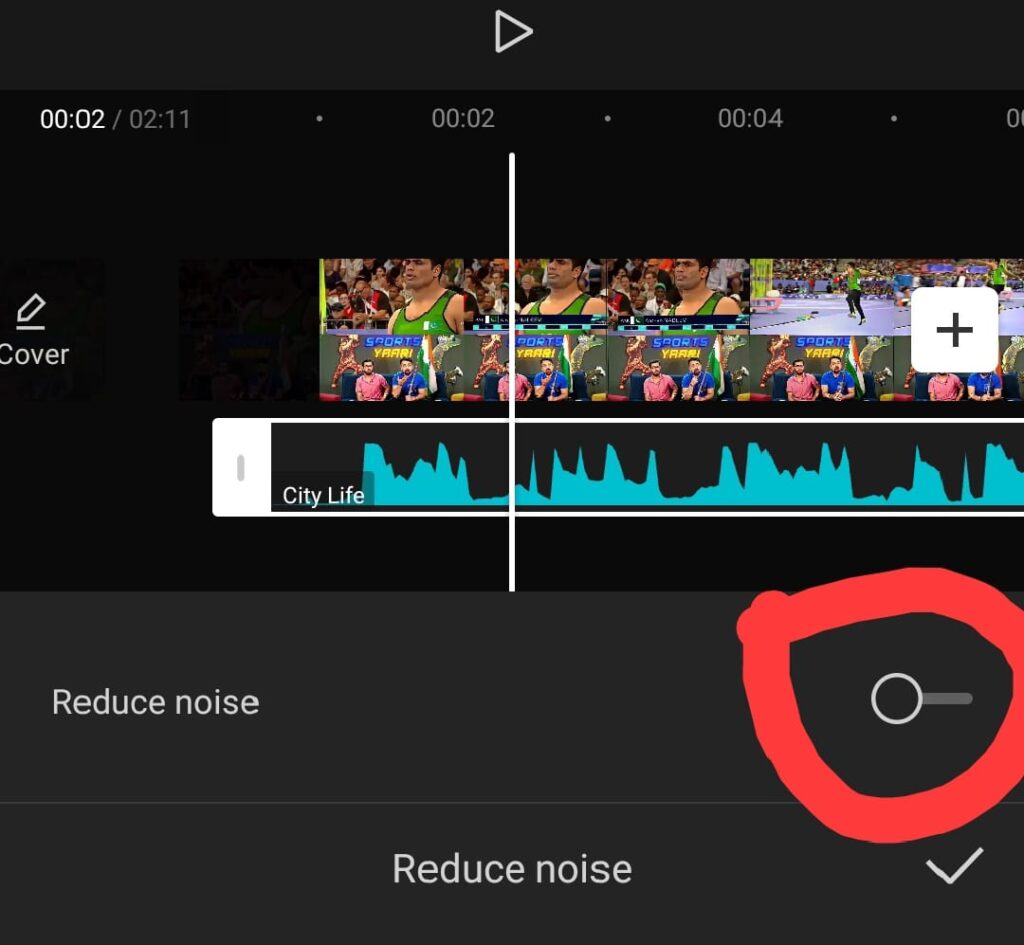
Extra Tips to Make Your Audio Sound Better
Use a Good Microphone
A good microphone can capture clearer sound and reduce background noise. Try using an external mic when recording your videos.
Add Background Music or Sound Effects
- Soft background music or sound effects can hide any leftover noise and make your video more interesting. Pick music that fits the mood of your video.
Check and Adjust Volume Levels
- After editing, play your video to make sure the audio sounds good. Make sure the music isn’t too loud and that your voice is easy to hear.
These tips will help your video sound more professional and keep your viewers interested.
Common Problems and How to Fix Them
All BG Noise is not Removed or Audio Sounds Muffled
Sometimes, the “Reduce Noise” tool might not catch all background sounds or can cause sound muffling. Try to use other tools for removing background noise like Adobe Voice Enhancer.
Use a Voice-Over
If you can’t re-record, adding a voice-over can help. You can narrate over the video to make sure your voice is clear and free of background noise.
Re-Record Audio if Possible
If the noise is still a problem, think about re-recording the audio in a quieter place. This is the best way to get clear sound.
These tips will help you fix common audio problems.
Conclusion
Clear audio is super important for great videos. With CapCut, removing background noise is easy.
Follow these steps to make your audio sound professional. Play around with CapCut’s features to make your videos shine with clear sound!
To make your videos more awesome, you’ll need the advanced features of CapCut Pro. It’s paid, but you can get CapCut Mod APK premium unlocked for free here.
FAQs
Can I use CapCut to remove background noise from live recordings or streams?
Will Capcut “Reduce Noise” work on long videos?
Is “Reduce Noise” Tool only available in Capcut Pro?
Want more like this? Explore our more CapCut tutorials.
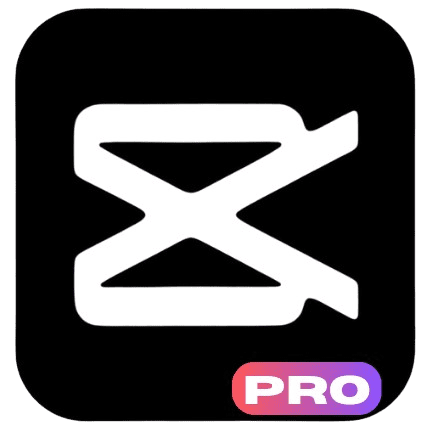
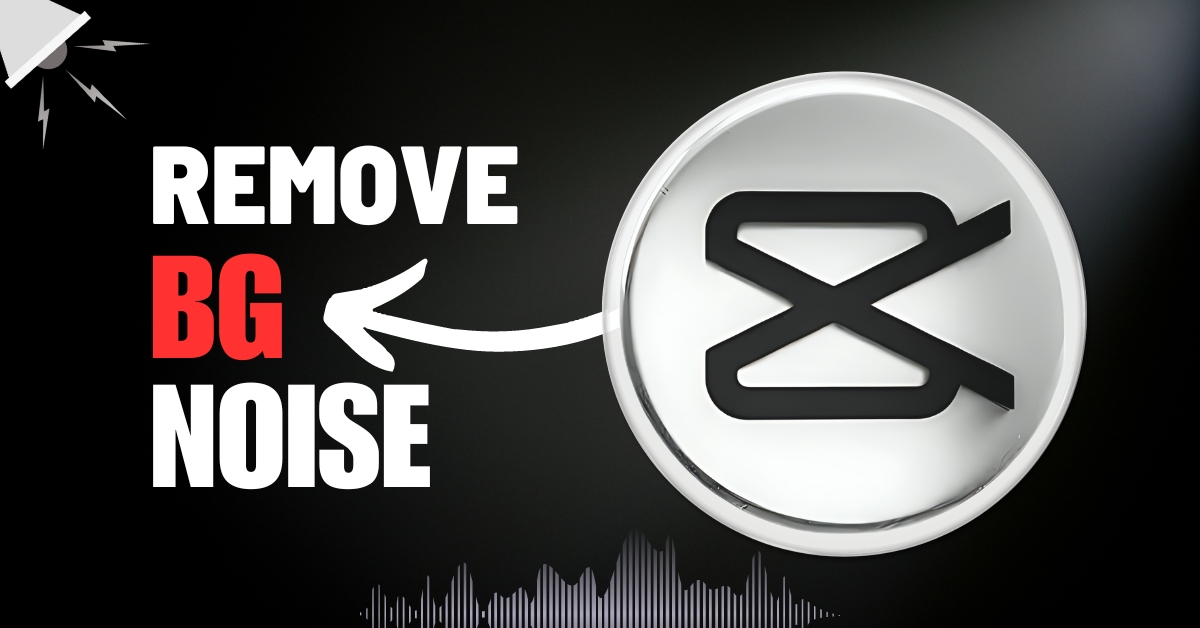

3 thoughts on “How to Remove Background Noise in CapCut: Step-by-Step Guide”