Creating cinematic videos in CapCut is easier than you think. With just a few simple steps, you can turn your clips into beautiful visual stories. From my own experience, I’ll show you how.
Cinematic video editing helps make your content more emotional and memorable. CapCut is a great tool for this, offering easy ways to add smooth transitions, adjust colors, and include dramatic effects.
In this guide, you’ll learn how to make your videos look like they were made by a pro, even if you’re just starting out.
Understanding Cinematic Video Editing
“Cinematic videos turn everyday moments into something special, adding a touch of magic that makes stories and emotions come alive.”
Cinematic video editing means making your videos look like they were made for the big screen. But what does that mean?
It’s about using things like framing, color, and sound to create a certain mood or feeling. Think about your favorite movies—the way the colors, music, and camera angles work together to make you feel something.
That’s what cinematic editing does.
Here are some ways to make your videos cinematic:
- Framing: How you place your subject in the shot. This makes your video look more polished.
- Color: Changing the colors in your video to set a mood. Dark colors might make a scene feel mysterious, while bright colors can make it feel happy.
- Sound: Adding music and sound effects that match the mood of your video.
Using these techniques can help turn a simple video into a story.
Step By Step: How to Do Cinematic Editing in CapCut
Now that you know what makes a video cinematic, let’s learn how to do this in CapCut.
Getting Started with CapCut
First, you need to get CapCut. Here’s how:
- Downloading and Installing CapCut: Search for CapCut in App store/Play store, download it, and install it on your device.
- A Quick Look at the CapCut Interface: When you open CapCut, you’ll see options like New Project and Templates. To start editing, tap on New Project.
- Importing Your Videos into CapCut: Pick the video clips you want to edit from your device’s gallery and import them into CapCut. Now you’re ready to edit!
Applying Cinematic Techniques in CapCut
Now for the fun part—making your video look cinematic:
- Aspect Ratio: Cinematic videos often have a wider screen. In CapCut, go to Canvas and pick a wider ratio. This gives your video that movie-like look.
- Color: CapCut has filters that can change the colors in your video. Tap on Filters and pick one that fits your video’s mood. You can also adjust brightness and contrast under Adjust to get the look just right.
- Transitions: Smooth transitions between clips make your video flow better. Tap the small box between clips to add a transition. Choose from styles like Fade or Zoom to give your video a smooth feel.
- Speed: Changing the speed of your video can add drama. To do this, tap on a clip, choose Speed, and move the slider. Slower speeds make scenes more intense, while faster speeds add excitement.
- Adding Black Bars: To get the classic widescreen look, you can add black bars to the top and bottom of your video. In CapCut, go to Overlay, add a black image, and resize it to create the bars.
Enhancing Cinematic Quality
You’ve made your video look cinematic, but there are more things you can do:
- Sound: Good sound makes a big difference. CapCut lets you add background music and sound effects. Tap on Audio to explore the options, or add your own. Make sure the sound fits the mood of your video.
- Text and Titles: Adding text makes your video look more professional. Tap on Text to add titles or captions. Pick a font that matches the theme of your video.
- Stabilization: If your video is shaky, it can ruin the cinematic feel. CapCut has a stabilization tool to stablize your video. Tap on a clip, go to Stabilize, and let CapCut fix it.
- Motion Tracking: CapCut’s motion tracking helps keep moving objects in focus, giving your video a polished look.
Just select your clip, open the motion tracking tool, and follow the steps to set up tracking points. It’s an easy way to make your video look more professional.
Do you know that Video Quality is the most important thing in cinematic videos to make them look cinematic?
Exporting Your Cinematic Video
After you finish editing, it’s time to save your video:
- Best Export Settings for High-Quality Video: To keep your video looking sharp, save it in 1080p or 4K resolution. Tap on the Export button at the top, then pick your resolution and frame rate.
- Tips for Sharing Your Video on Social Media: When sharing your video on platforms like Instagram or YouTube, check their settings to make sure your video looks good. It’s also a good idea to preview your video before sharing it.
Advanced Cinematic Editing Tips
Want to go further? Here are some advanced tips:
- Mixing Effects: Don’t be afraid to try different filters, transitions, and awesome effects like slow-mo together. This can give your video a unique style.
- Using Keyframes for Movement: Keyframes let you animate parts of your video, like zooming in on a subject. This adds more life to your scenes.
- Tips for Storytelling: If your video tells a story, focus on the flow. Use speed changes and transitions to keep the viewer interested and maintain the story’s pace.
Conclusion
Making cinematic videos in CapCut is about more than just using the right tools. It’s about experimenting and having fun.
Remember the key points: framing, color, sound, and smooth transitions.
Don’t be afraid to try new things and see what works best for your video. Start editing, and bring your cinematic ideas to life. When you’re done, share your masterpiece with the world!
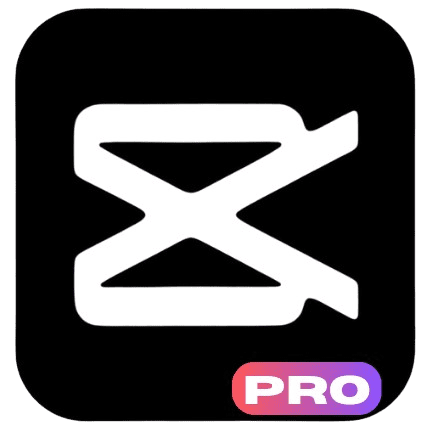


One thought on “How To Do Cinematic Video Editing in CapCut”